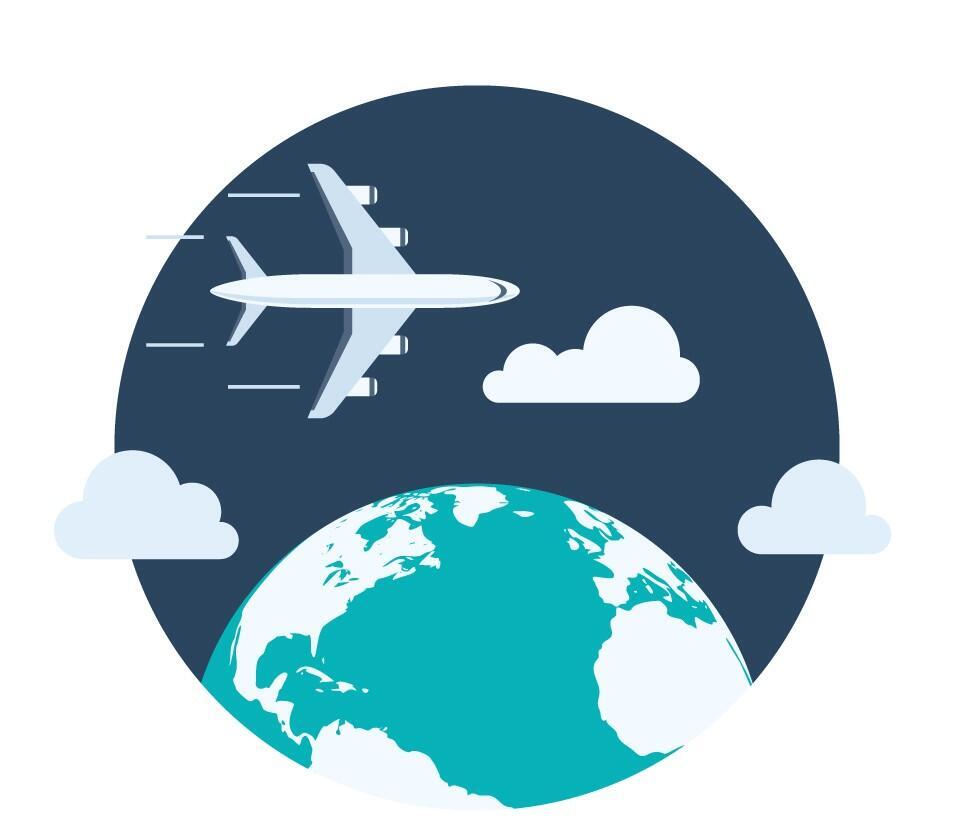Travel expense claims (guide for non-employees)
This is a brief guide on how to submit a travel expense claim in the self-service solution Betalmeg, for those having their travel expenses covered by UiB.
Main content
The guide applies to guests, examiners, guest lecturers, persons participating on assessment committees and expert committees and others who, according to agreement, must submit a travel expense claim to the University of Bergen (UiB).
UiB uses DFØ’s self-service solution Betalmeg for travel expense claims. You may use the solution in a browser on your computer or via the DFØ app on your mobile phone. If you have a work contract with UiB, you will have access to the solution. If you do not have a contract, UiB must create a user account for you in Betalmeg and you will receive an email when your access is ready.
You may login to Betalmeg via DFØ’s website.
Brief guide to submit a travel expense claim
This guide is also available as a pdf-file with illustrations. There are also guidelines and YouTube videos on DFØ’s website.